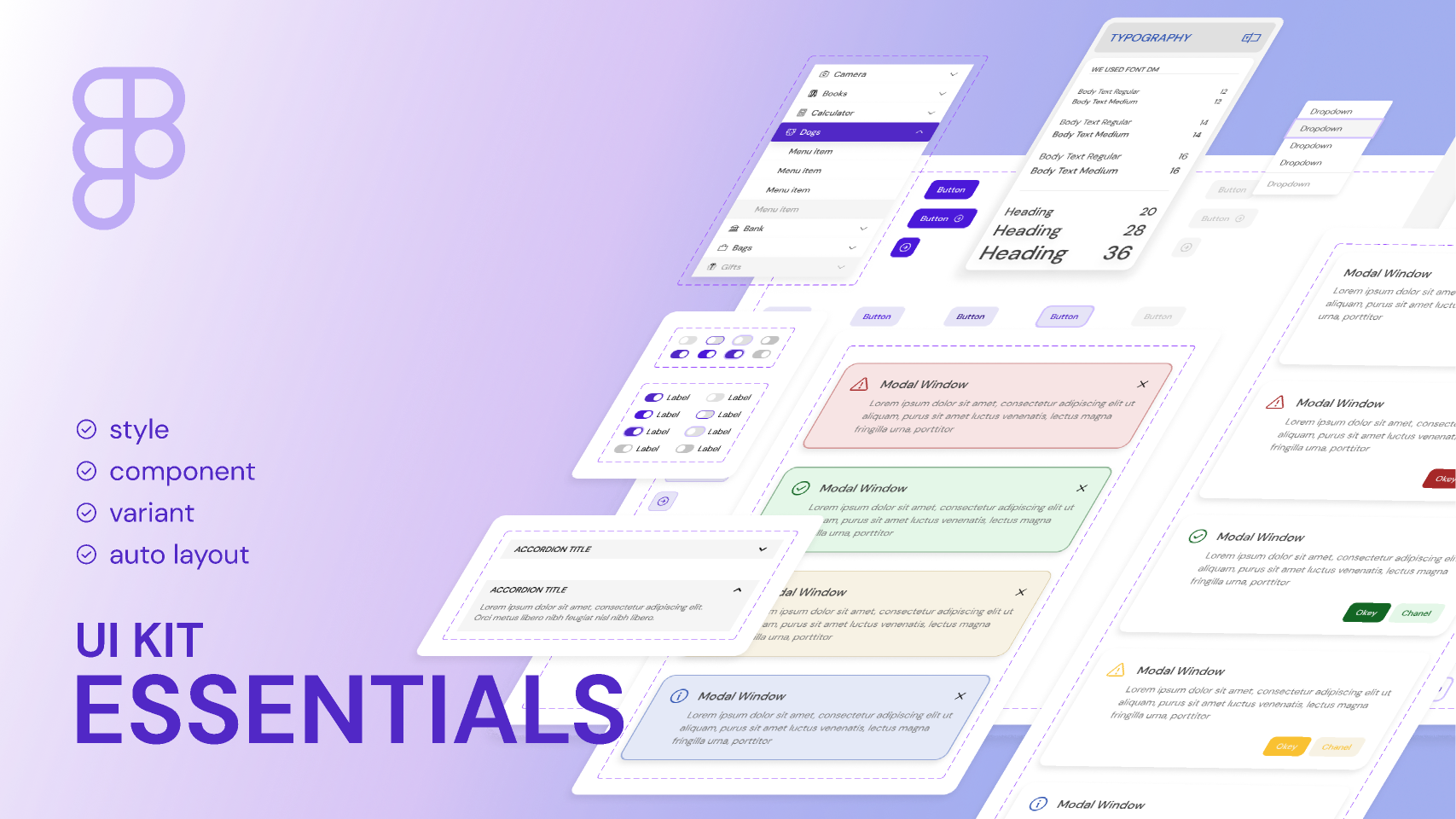Learn the basics of Figma, the collaborative interface design tool.
By Upingi Team / Tutorial Level: Beginner
Why Learn Figma?
Figma is a leading web-based design tool used for UI/UX design, prototyping, and creating design systems. Its collaborative features make it ideal for teams.
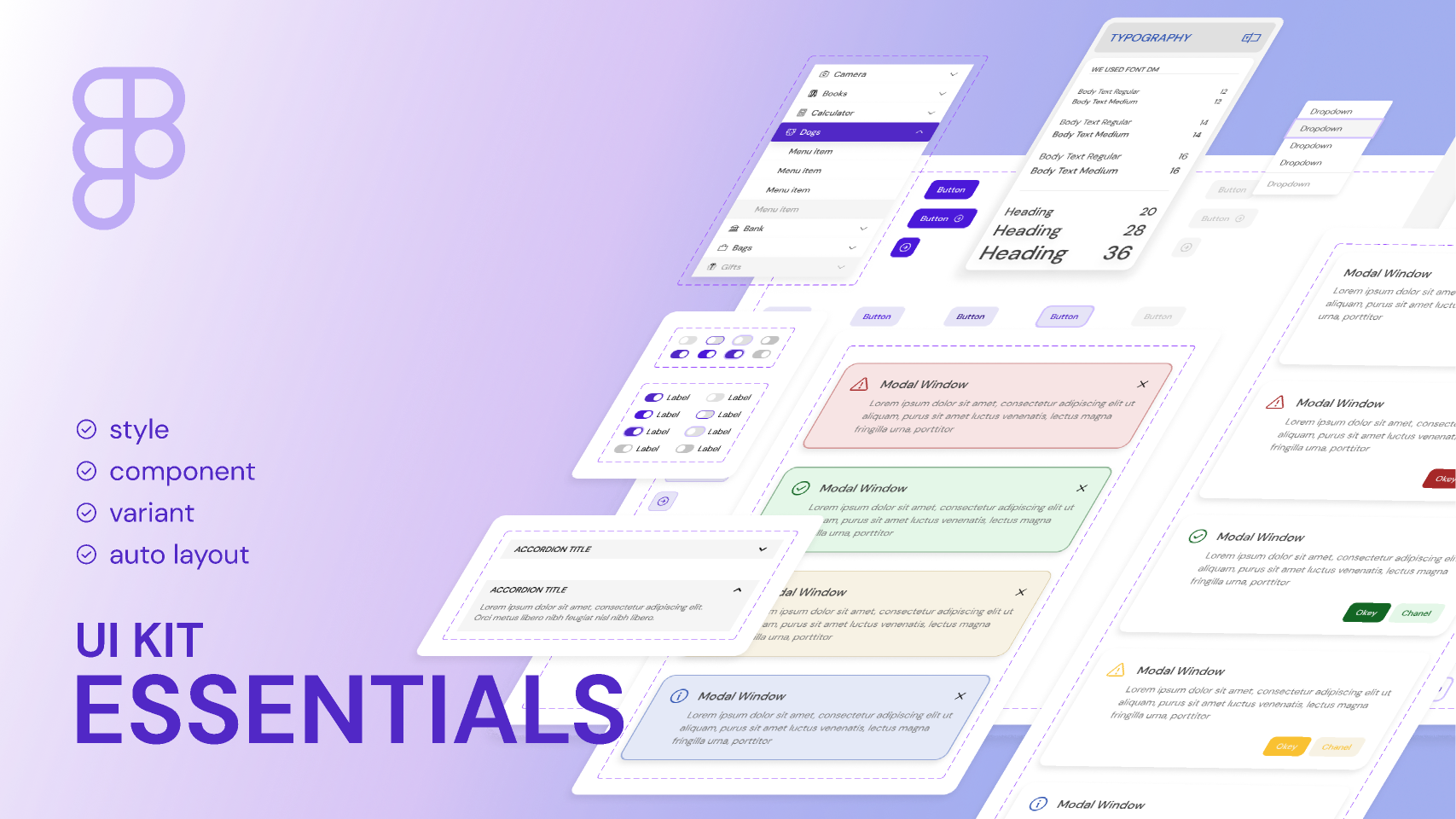
Whether you're a designer, developer, or product manager, understanding Figma helps streamline the design and development process.
Chapter 1: Navigating the Interface
Get familiar with the Figma canvas, layers panel, properties panel, and toolbar.
- Create a New File: Start a new design file.
- Frames: Understand frames (artboards) and create one using the Frame tool (F).
- Shape Tools: Draw basic shapes like rectangles (R) and ellipses (O).
- Text Tool: Add text using the Text tool (T).
- Selection Tool: Select and move objects using the Move tool (V).
- Zoom & Pan: Use Cmd/Ctrl + +/- to zoom and spacebar + drag to pan.
You can now create and manipulate basic elements!
Chapter 2: Simple Prototyping
Figma allows you to create interactive prototypes directly from your designs, simulating user flows without writing code.
- Switch to Prototype Mode: Click the "Prototype" tab in the right-hand sidebar.
- Select Starting Frame: Choose the frame you want your prototype flow to begin with.
- Create Connections: Select an element you want to make interactive (like a button). A small blue circle will appear. Drag this circle to the frame you want to navigate to upon interaction.
- Configure Interaction: In the "Interaction details" panel that appears, choose the trigger (e.g., "On click", "On drag", "While hovering") and the action (e.g., "Navigate to", "Open overlay", "Scroll to"). You can also select an animation style (e.g., "Instant", "Dissolve", "Move in").
- Add More Connections: Repeat the process to link other frames and elements, building out your user flow (e.g., linking back buttons).
- Present Prototype: Click the "Present" (play) icon in the top right corner to view and interact with your prototype in a new tab.
This allows you to test user journeys and get feedback early in the design process.
Conclusion & Next Steps
You now have a grasp of Figma's core interface and basic tools for creating simple designs. Practice is key to mastering design software!
Explore further:
- Learn about Components for reusable elements.
- Explore Auto Layout for responsive designs.
- Dive deeper into prototyping interactions and animations.
- Understand Styles for consistent typography and color.
- Collaborate with others using comments and sharing features.